In order to improve security, the ability to control access to IPMI controllers of your servers has been added to the functionality of the Personal Account.
You now have the ability to:
- Completely block access to the IP address of the IPMI controller

- Open temporary access for a specific IP address(es) on the network, such as the IP of your work PC. This will close access automatically after the specified time has elapsed

- Open permanent access for a specific IP address(es) on the network, such as the IP of your work PC

- Open both permanent and temporary access to the server IPMI controller at the same time

- Open unrestricted access (not recommended for security reasons)

To manage access, log in to the Personal Account using the link. Go to the menu section "IPMI management".
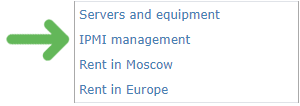
You will be taken to the Access Control page. Select the server(s) whose IPMI controllers' access status you want to change and click "Open / Prolong access".
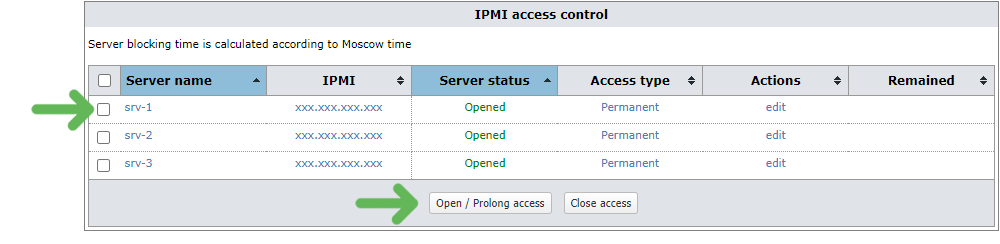
ATTENTION: If your server is not equipped with an IPMI remote management controller, you will not find it in this list.
Next, select the type of access you want to open(1), and the IP addresses (2) for which you want to open access. Your current IP is automatically substituted into the form, if you need a different one, replace it. You can specify multiple IP addresses, list them separately, on each line. You can add a whole subnet of IP addresses by specifying three octets out of four (e.g. 193.161.84 – all IPs from 0 to 255 will be accessible). Next, click "Run" (5). Access will be granted in 1 minute.
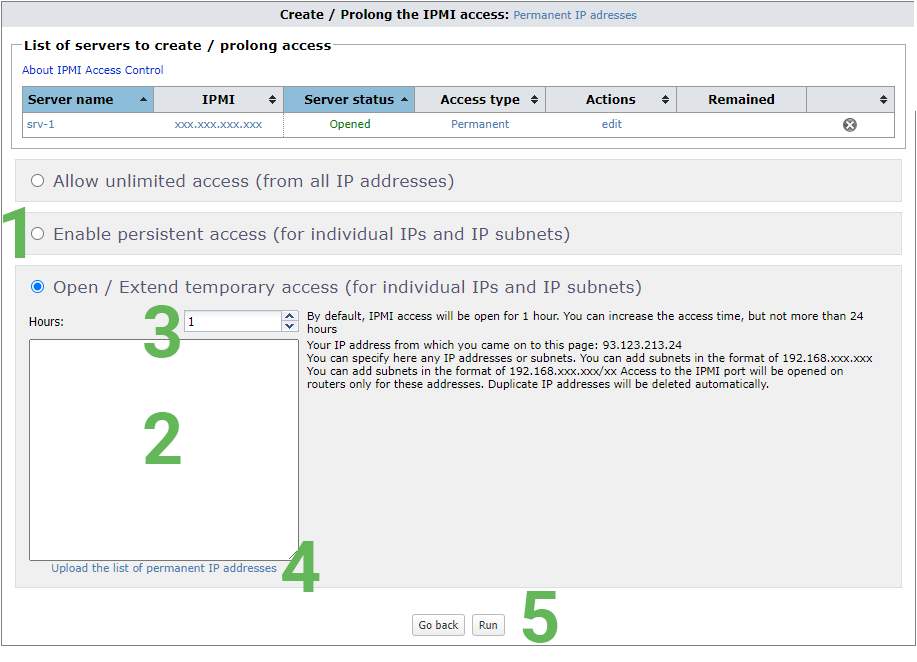
In case of temporary access, also specify the period of time (3) for which access will be granted. IP addresses for temporary access can be loaded from the list of permanent access addresses (4), provided that such a list already exists. This will allow to quickly open temporary access and close permanent access. If temporary access is already open for the server, you can adjust the list of IP addresses and specify the time for which access should be extended. The remaining access time and the new one will be summarized and will be valid for the entire list of specified IP addresses.
In case of opening unlimited access — the IPMI controller will be accessible permanently from any IP address of the Internet!
WARNING: the use of unrestricted access is not recommended for security reasons.
Both types of access can be opened for the server at once: permanent and temporary. In this case, you can differentiate access for different IP addresses, opening temporary access for one IP to perform one-time manipulations on the server, leaving permanent access only for IPs from which regular work with the server is performed. If different types of access are opened for the same IP address, the access will be permanent, its closing/changing will have to be performed manually. To close access, select the servers whose IPMI access is to be closed and click "Close access", then confirm the action.
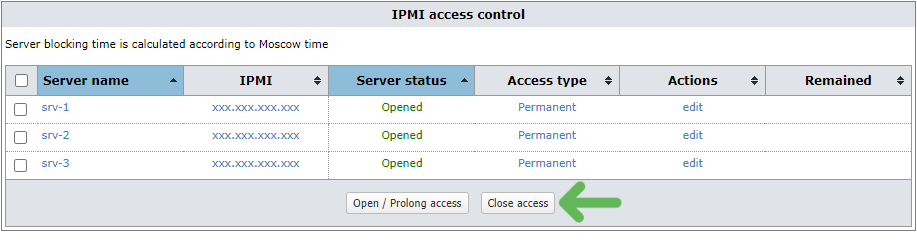
This way you can close any of the above access types. Access to the IPMI controller will be closed after 1 minute.
To work with the IPMI controller KVM console, we recommend using a special Supermicro program "IPMIView" (it has more functionality than the web interface).
The current version of the "IPMIView" program can be obtained here: https://www.supermicro.com/wftp/utility/IPMIView/
A Windows version, a Linux version, and a platform-independent Java application are supported.
Java support on your computer is required to operate the KVM console via the web interface as well as the "IPMIView" program.
In case of problems with IPMI — try the following instructions:
- "Connection failed" error when working with console in IPMIView program
- Problems with IPMI operation — Cold Reset will help
If you find a problem with the operation of IPMI access control, please report to support@atlex.ru